Sample Files for Batch Ingestion to AEP
| Index | File Name | Description | Download Link |
|---|---|---|---|
| 1 | ee.json | sample data file for dataset Demo System - Event Dataset for Website (Global v1.1) | Input tenant id and click Generate button |
| 2 | bqLoyalty.json | sample data file for dataset Demo System - Profile Dataset for Loyalty (Global v1.1) | Input tenant id and click Generate button |
| 3 | callcenter.json | sample data file for dataset Demo System - Event Dataset for Call Center (Global v1.1) | Input tenant id and click Generate button |
| 4 | loyalty.json | sample data file for dataset Demo System - Profile Dataset for Loyalty (Global v1.1) | Input tenant id and click Generate button |
How to Import
1. Assume you have imported sample schema into your AEP sandbox.
2. Sign in AEP UI
3. In the left panel menu, navigate Platform > Datasets > Datasets
4. If demo data was imported, you will find datasets, such as "Demo System - Event Dataset for Website (Global v1.1)", "Demo System - Profile Dataset for Loyalty (Global v1.1)".
5. Click the desired dataset link into its details
6. In the right side column, you will see a section "ADD DATA"
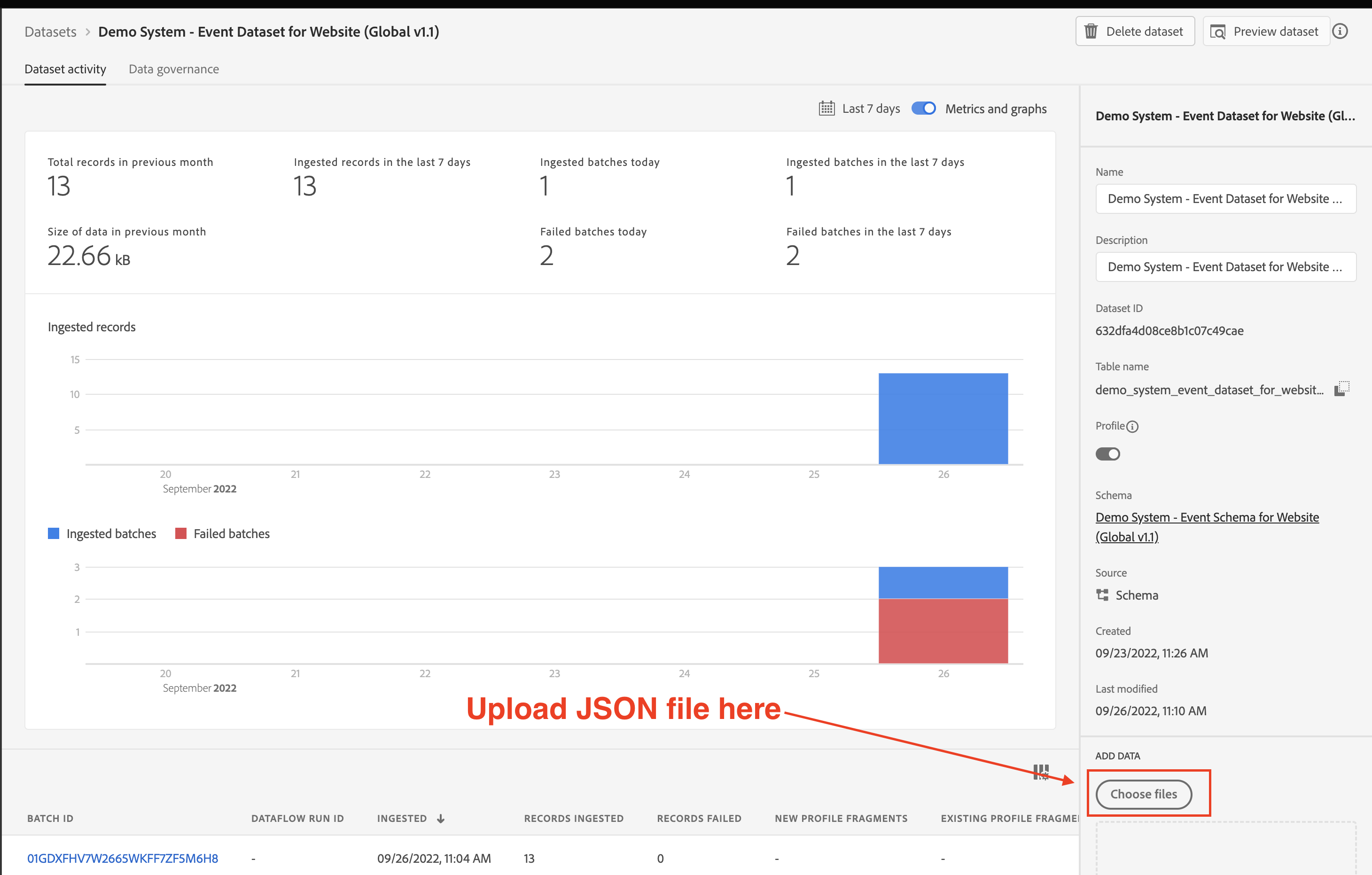
7. Click the "choose files" button and upload the above sample data file.
8. In the Dataset activity, you will notice a new batch ID is created and status is in Processing.
8. The process will take minutes, you will see the processing result and some other information.